Hey guys, I've been asked to give you a run down on using Scribd - a website that allows you to post documents of various formats online, to publish/share for others to read. As such, it becomes a great tool for us in posting our work in a clear and organised way, be it an Interim Online Review post, or a Making Of document for one of your projects.
Uploading your document to Scribd is pretty straightforward, as it works much the same way as uploading a video to Youtube. Essentially, you design your work page by page on one of a number formats, save and upload it to Scribd, and it will appear as a clear and legible slide show type application that you can embed to your blog posts. See Scribd in action at Jolanta's blog here and Jordan's blog here.
1) Your first step, is to design your document ready to be uploaded. Simply design your work in one of the following formats, as how you would want it to appear online. You can design your document in a number of different programs as Scribd can accept a variety of formats to publish your work; from Adobe PDFs (.pdf), to Powerpoint Presentations (.ppt/.pps/.pptx) and even Word documents. For a full list of avaliable formats - hit the link.
One of the most easiest methods, is to design your document like a slideshow presentation using Powerpoint, and save it as a .pdf (File > Save As > Adobe pdf). Alternatively, you can design your pages on Photoshop, export each page as a jpeg, and combine the jpeg images as an Adobe pdf.
2) Next, go to the Scribd website (www.scribd.com) and register for an account. Once you've registered, log in, and hit the big shiny Upload button and find your document you want to publish.
3) Once its uploaded, you should see a page similar to this. You can edit some details such as its Title and Description if you wish. But here, we're looking for the 'Embed' icon on the right.
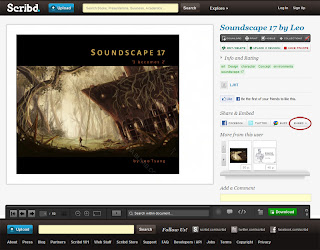
Click it and a pop-up box should appear similar to this.
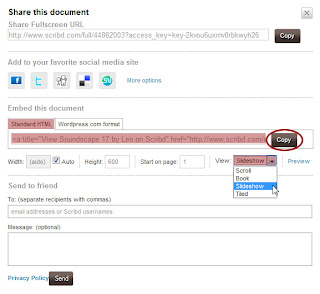
Make sure Standard HTML is selected, select how you want your document to appear, whether as a Slideshow or scrollable list, and simply hit the 'Copy' button next to the centre field box. Its also a good idea to check the width/height dimensions to ensure your document will fit on your blog, leaving it on 'Auto' should do the trick.
4) Once you've copied the text, go to your Blog post and paste the code in the Edit HTML of the post. Then continue designing your blog post as you were, hit publish post when your ready and volia - your very own document published as a slideshow format!
Here, I have uploaded my 'Soundscape 17' book from the summer project as a .pdf, which I designed using the Blurb Booksmart software. To convert documents from Blurb Booksmart into to a .pdf, simply hit File > Print and select Adobe PDF from the drop down menu. Make sure the settings are for colour, and most probably landscape orientation. Hit print and Booksmart should create a .pdf format of your book for you. Note: You get a big watermark down the centre of the page, so consider only using this for preview purposes.
Hope this guide proves useful to you and helps make the process of using Scribd as simple as possible. Feel free to leave any questions you have in the comments.
Uploading your document to Scribd is pretty straightforward, as it works much the same way as uploading a video to Youtube. Essentially, you design your work page by page on one of a number formats, save and upload it to Scribd, and it will appear as a clear and legible slide show type application that you can embed to your blog posts. See Scribd in action at Jolanta's blog here and Jordan's blog here.
1) Your first step, is to design your document ready to be uploaded. Simply design your work in one of the following formats, as how you would want it to appear online. You can design your document in a number of different programs as Scribd can accept a variety of formats to publish your work; from Adobe PDFs (.pdf), to Powerpoint Presentations (.ppt/.pps/.pptx) and even Word documents. For a full list of avaliable formats - hit the link.
One of the most easiest methods, is to design your document like a slideshow presentation using Powerpoint, and save it as a .pdf (File > Save As > Adobe pdf). Alternatively, you can design your pages on Photoshop, export each page as a jpeg, and combine the jpeg images as an Adobe pdf.
2) Next, go to the Scribd website (www.scribd.com) and register for an account. Once you've registered, log in, and hit the big shiny Upload button and find your document you want to publish.
3) Once its uploaded, you should see a page similar to this. You can edit some details such as its Title and Description if you wish. But here, we're looking for the 'Embed' icon on the right.
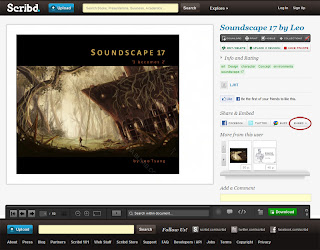
Click it and a pop-up box should appear similar to this.
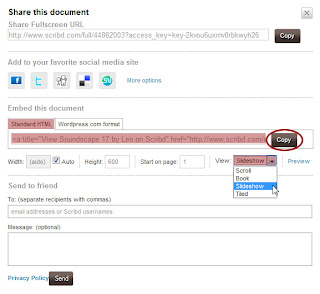
Make sure Standard HTML is selected, select how you want your document to appear, whether as a Slideshow or scrollable list, and simply hit the 'Copy' button next to the centre field box. Its also a good idea to check the width/height dimensions to ensure your document will fit on your blog, leaving it on 'Auto' should do the trick.
4) Once you've copied the text, go to your Blog post and paste the code in the Edit HTML of the post. Then continue designing your blog post as you were, hit publish post when your ready and volia - your very own document published as a slideshow format!
Here, I have uploaded my 'Soundscape 17' book from the summer project as a .pdf, which I designed using the Blurb Booksmart software. To convert documents from Blurb Booksmart into to a .pdf, simply hit File > Print and select Adobe PDF from the drop down menu. Make sure the settings are for colour, and most probably landscape orientation. Hit print and Booksmart should create a .pdf format of your book for you. Note: You get a big watermark down the centre of the page, so consider only using this for preview purposes.
Hope this guide proves useful to you and helps make the process of using Scribd as simple as possible. Feel free to leave any questions you have in the comments.
Scribd looks really useful, blends with the blog well too. Nice one Leo.
ReplyDeleteThank you, Leo - great post, very clear - again, many thanks :D You're a star.
ReplyDeleteNo problem :)
ReplyDeleteCheers Leo.
ReplyDelete